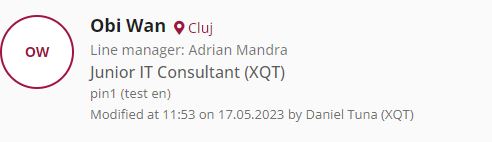Release Notes V1.19.0 & V 1.20.0
Release Date: 2023-07-03
Latest Update: 2023-07-25
1. New Feature – CV-Import Workflow
(Part 1 – V1.19.0/ Part 2 – V1.20.0)
The drag & drop functionality allows users to upload and manage their profile within ProfileMap by selecting text areas from a CV and inserting them into designated fields within a new dialogue. The user can upload their CV in word and pdf format, and then maintain relevant information such as their job experience, projects, focus areas, and competencies from their CV.
The software provides three different methods for transferring the selected text into designated fields.
- Selecting the desired text area and via drag & drop into the designated fields in the profile can be inserted
- Right mouse click: Clicking the right mouse button opens a menu (context menu) that displays the sections (projects, focus area, work experience) and individual fields in these sections.
- Select and copy text from the document and paste it into a specific field.
The content of the user’s profile is divided into seven sections, which can be populated with the mechanism described here. Fields that require input validation are indicated.
- Competencies (Part 1)
- Languages (Part 1)
- Projects (Part 2)
- Project name
- Client (input validation) check for pre-defined values
- job role (input validation) check for pre-defined values
- start date (input validation) check for format
- end date (input validation) check for format
- short and long descriptions
- Focus Area (input validation) check for pre-existing values (Part 2)
- Job Experience (Part 2)
The Competencies section has a special status, with terms extracted and populated based on ML-based text extraction. This section allows the user to highlight their key skills and areas of expertise, making it easier for potential employers or clients to quickly identify the user’s areas of expertise.
The functionality is meant to support the initial population of profile data from documents, to maintain information already populated in the profile.
1.1 Detailed New CV-Import Workflow
1.1.1 Document Upload
The entry to the „CV-Import“ remains unchanged.
By clicking the „CV-Import“ button  the following dialog is triggered.
the following dialog is triggered.
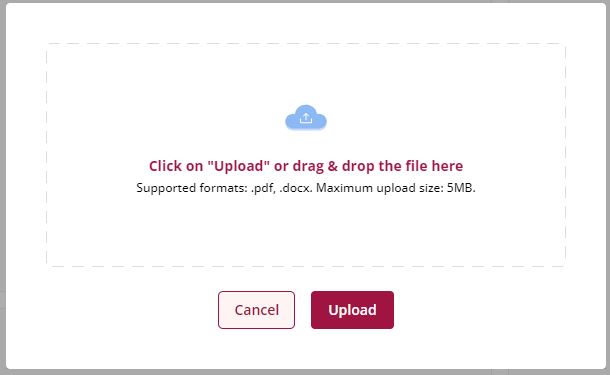
Now you have the possibility to select Word file or PDF via drag & drop or via click on „Upload“.
After the appropriate selection, the extraction of the document starts.
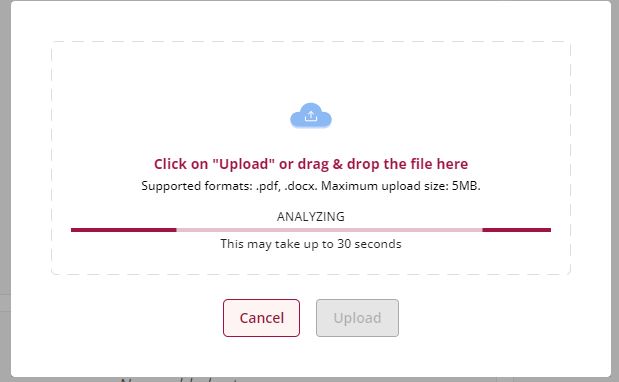
1.1.2 New View and Features
After the document upload and the corresponding text extraction, a new dialog will be opened. In this dialog, the uploaded CV is displayed on the left side and the extracted competencies as well as languages on the right side. Furthermore, the areas projects, focus and professional experience can be edited.
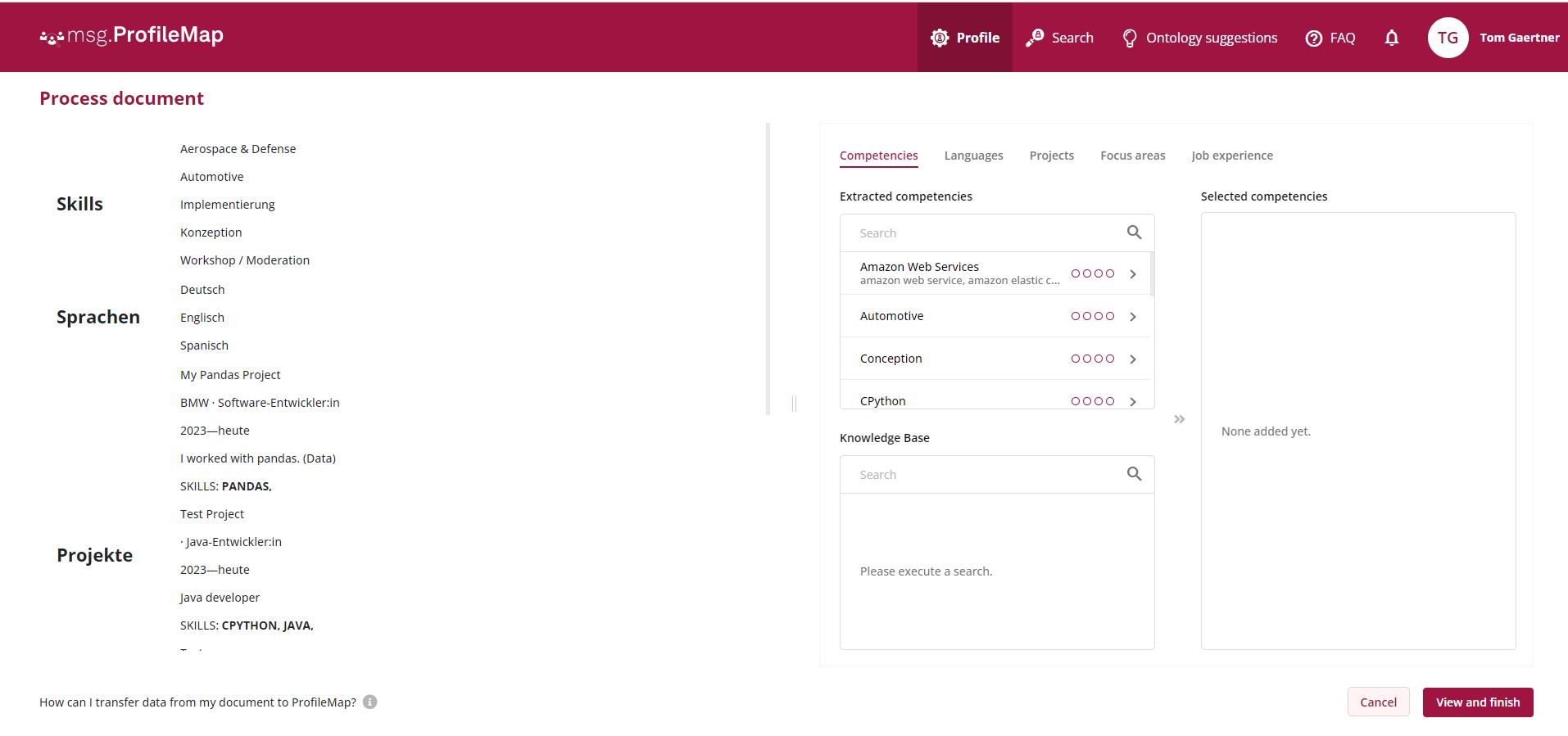
In the dialog you have the possibility to select competences and languages from the uploaded CV (left side) via context menu, copy & paste as well as drag & drop (see also info tooltip) and to transfer them to the right area.
1.1.2.1 Transferring data via context menu
By selecting the desired (unrecognized) competence, for example, and pressing the right mouse button, the context menu is opened.
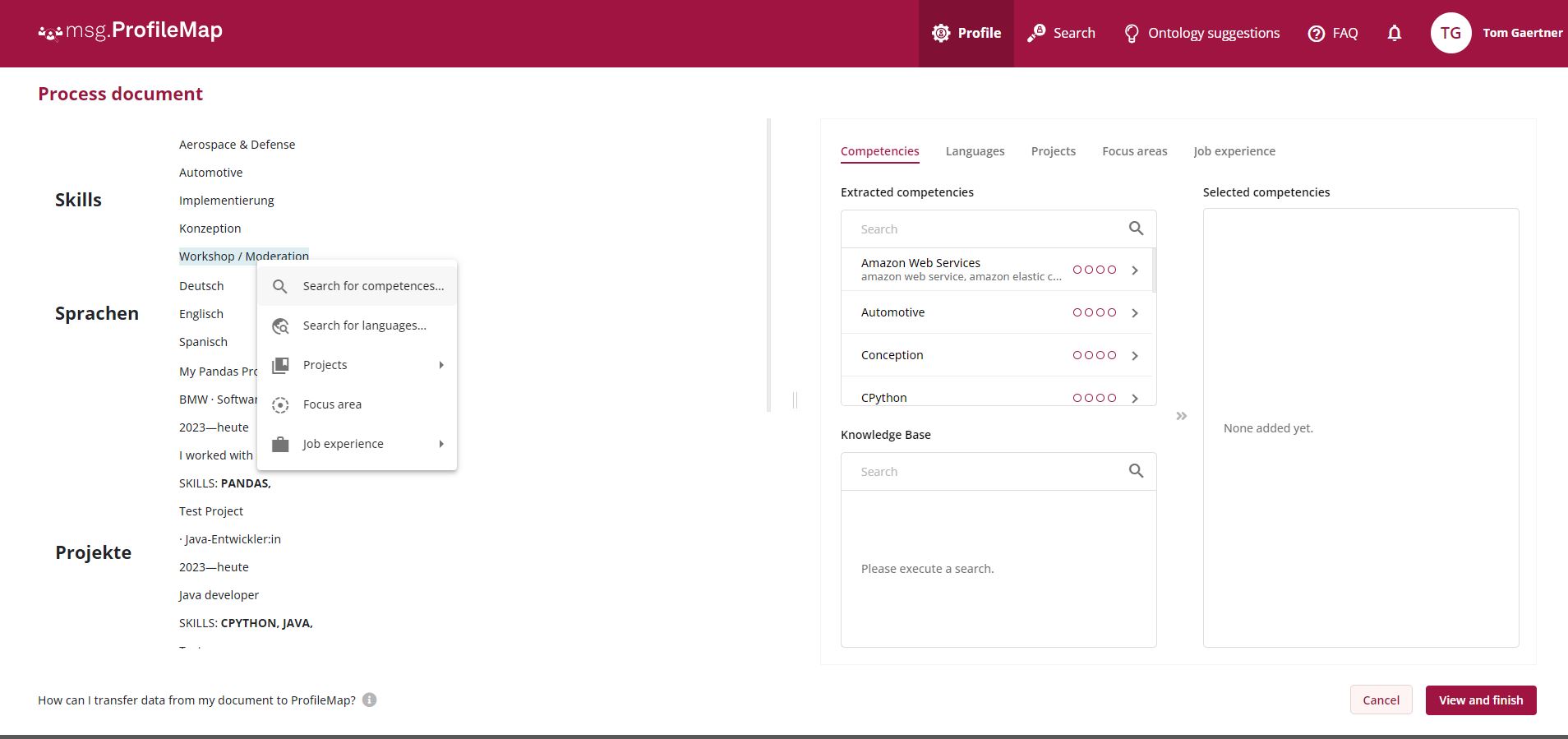
By clicking on „Search for competencies“ the selected competency is transferred to the search on the right-hand side. The search within the ontology is automatically triggered and the corresponding result is displayed. This can be transferred to the „selected competencies via > or by selecting the corresponding level.
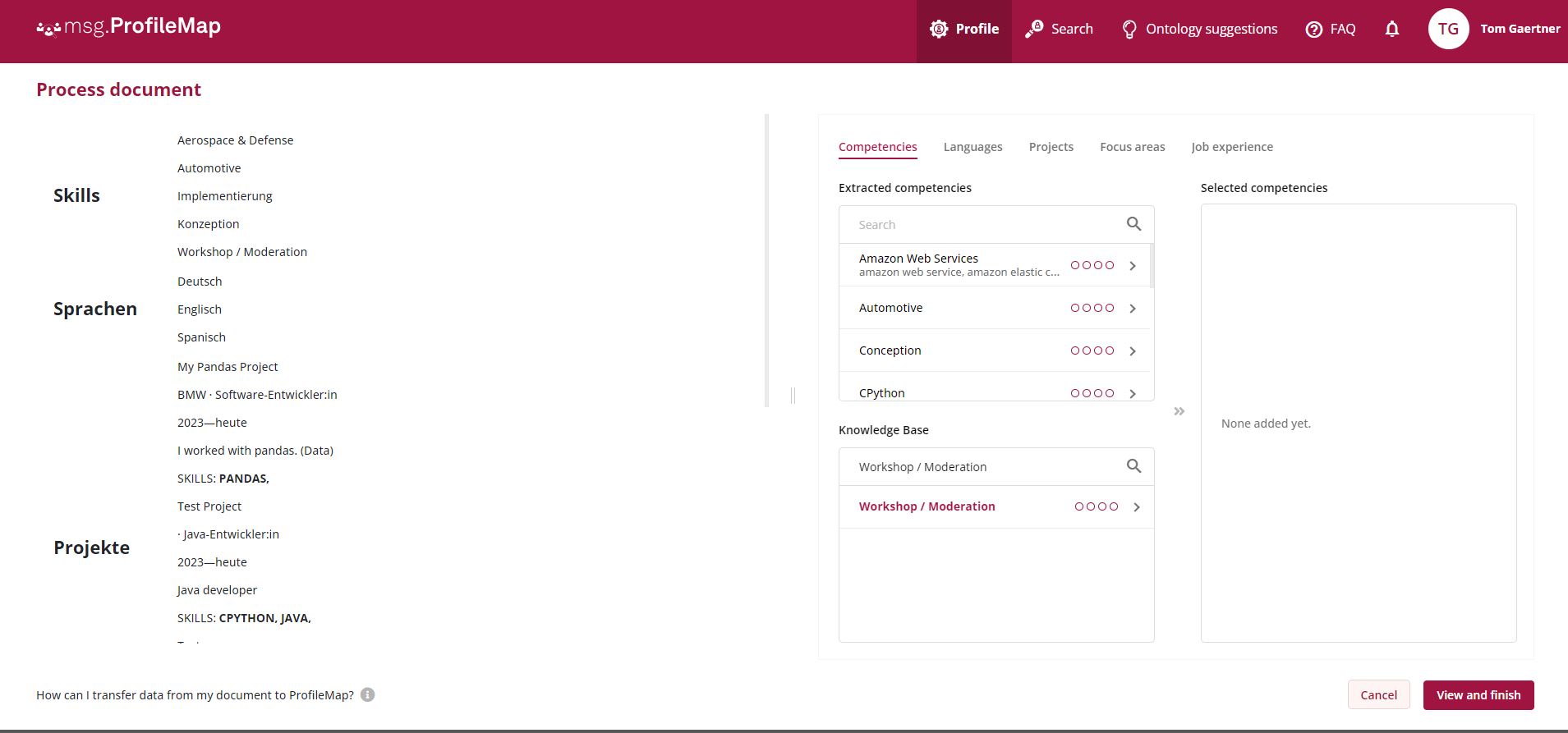
1.1.2.2 Transferring the data via drag & drop
By selecting the desired project name, for example, and dragging it into the „Project name“ field.
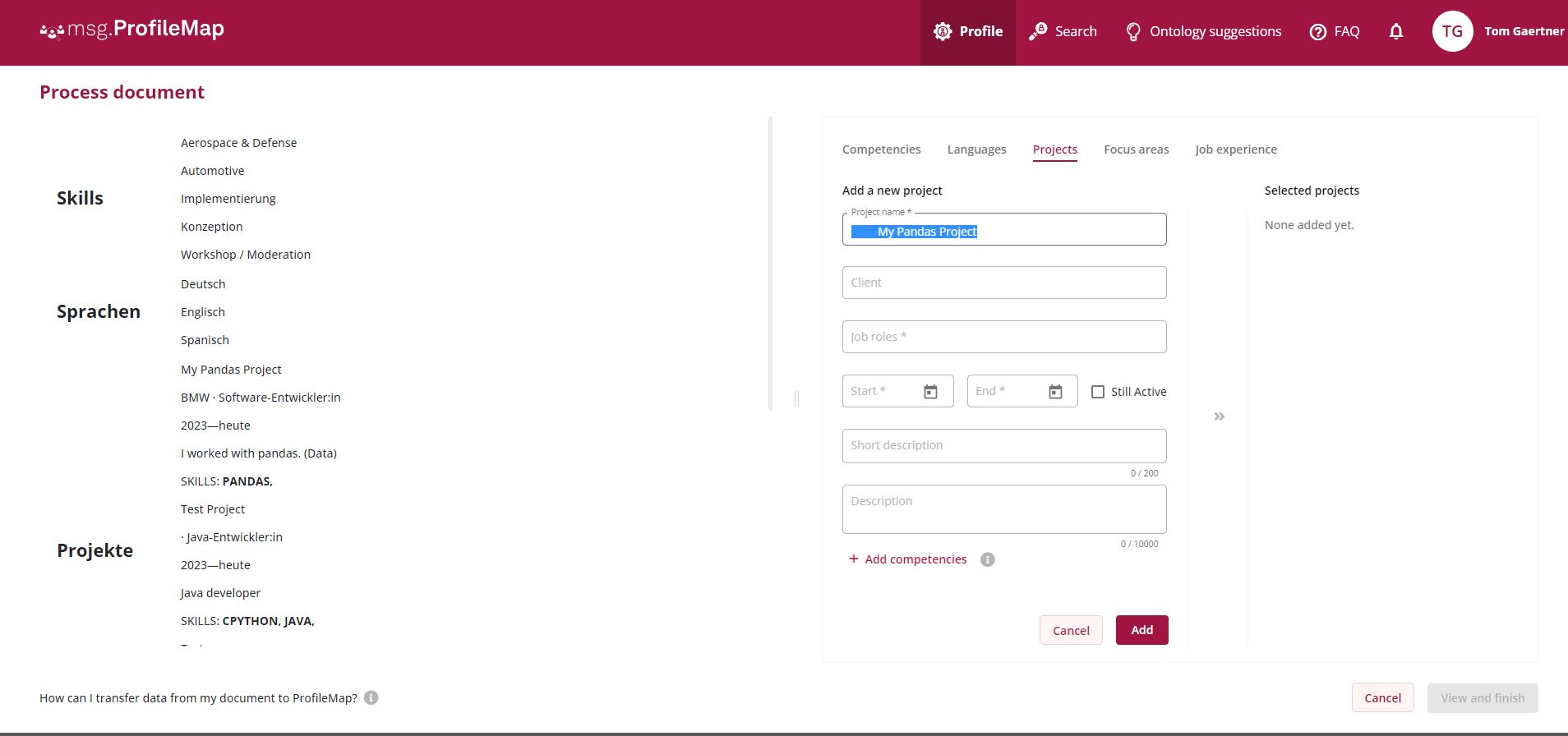
1.1.2.3 Transferring the data via copy & paste
By selecting the desired customer (project), for example, and pressing CTRL +C and placing the cursor in the „Customer“ field and CTRL+V, the selected customer name is entered. In this case, the search for customers is automatically triggered.
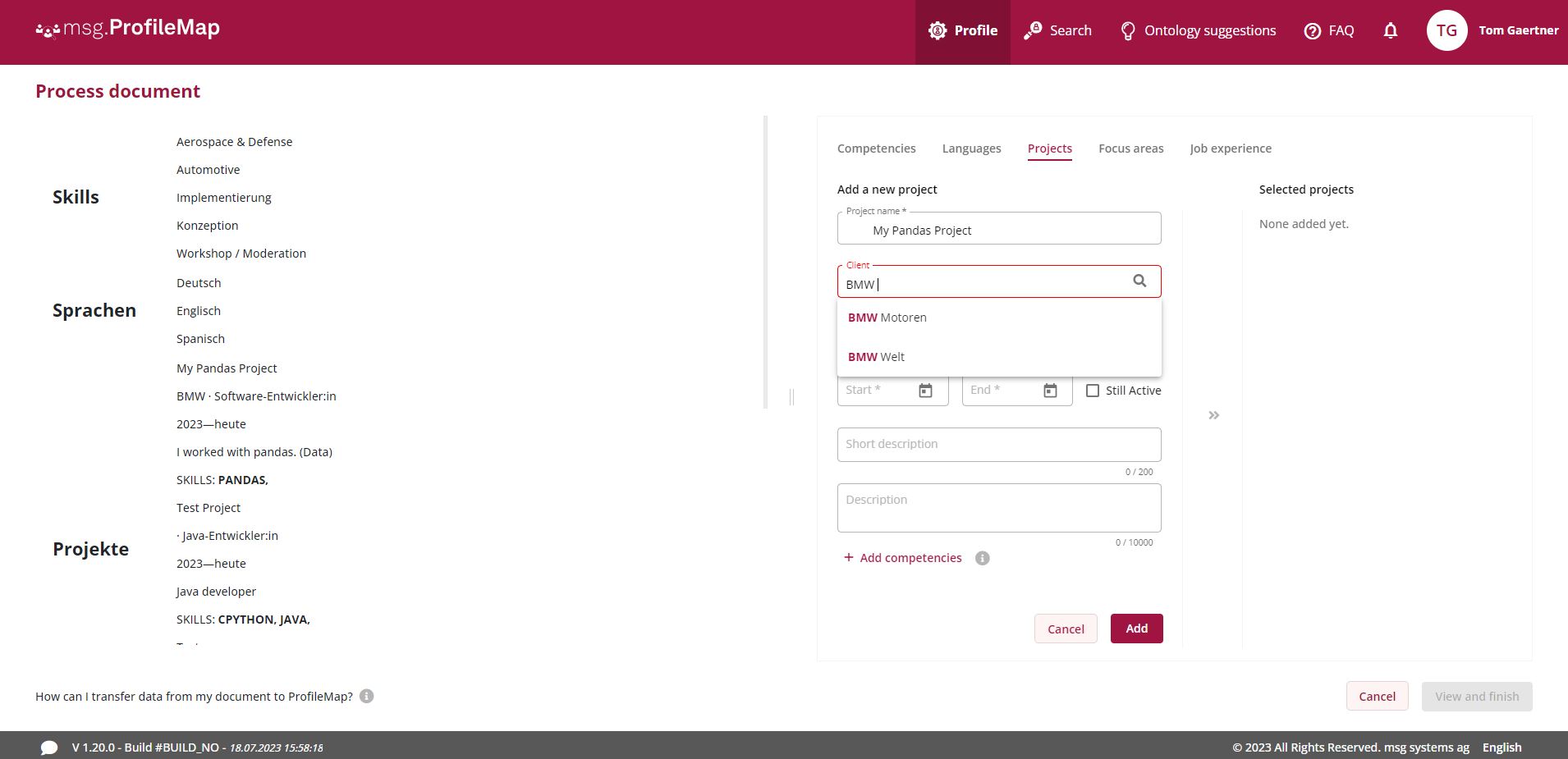
1.1.2.4 Save
After finishing, pressing the „View and finish“ button will navigate to the summary page.
After checking, the data can be transferred to the profile with „Save and complete“ or edited again with „Edit“. To cancel the process, select the „Cancel“ button.
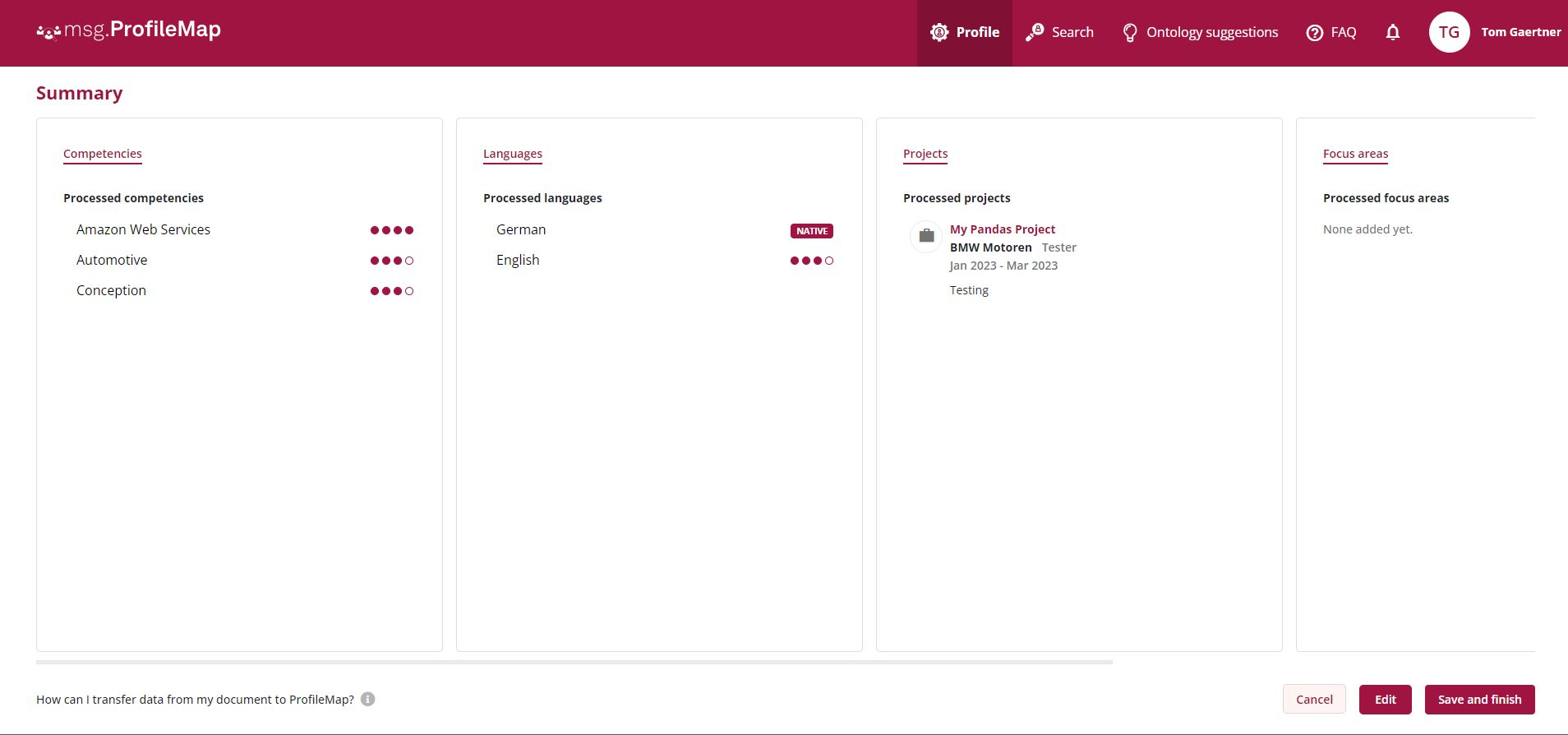
2. Other new feautures from Release 1.19.0
2.1 Change: Renaming „user-definable fields“
In the new version, the „User-definable fields“ section has been renamed to „Additional information“.
Furthermore, the „Text field“ has been renamed to „About me“.
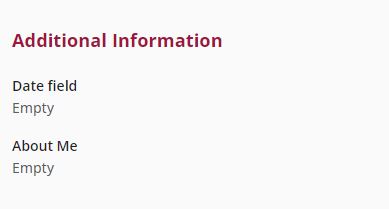
2.2 New Feature: Add tooltip to explain total score in side-by-side comparison
Within the search and its candidate list, a new tooltip on the overall score has been included in the side-by-side comparison.
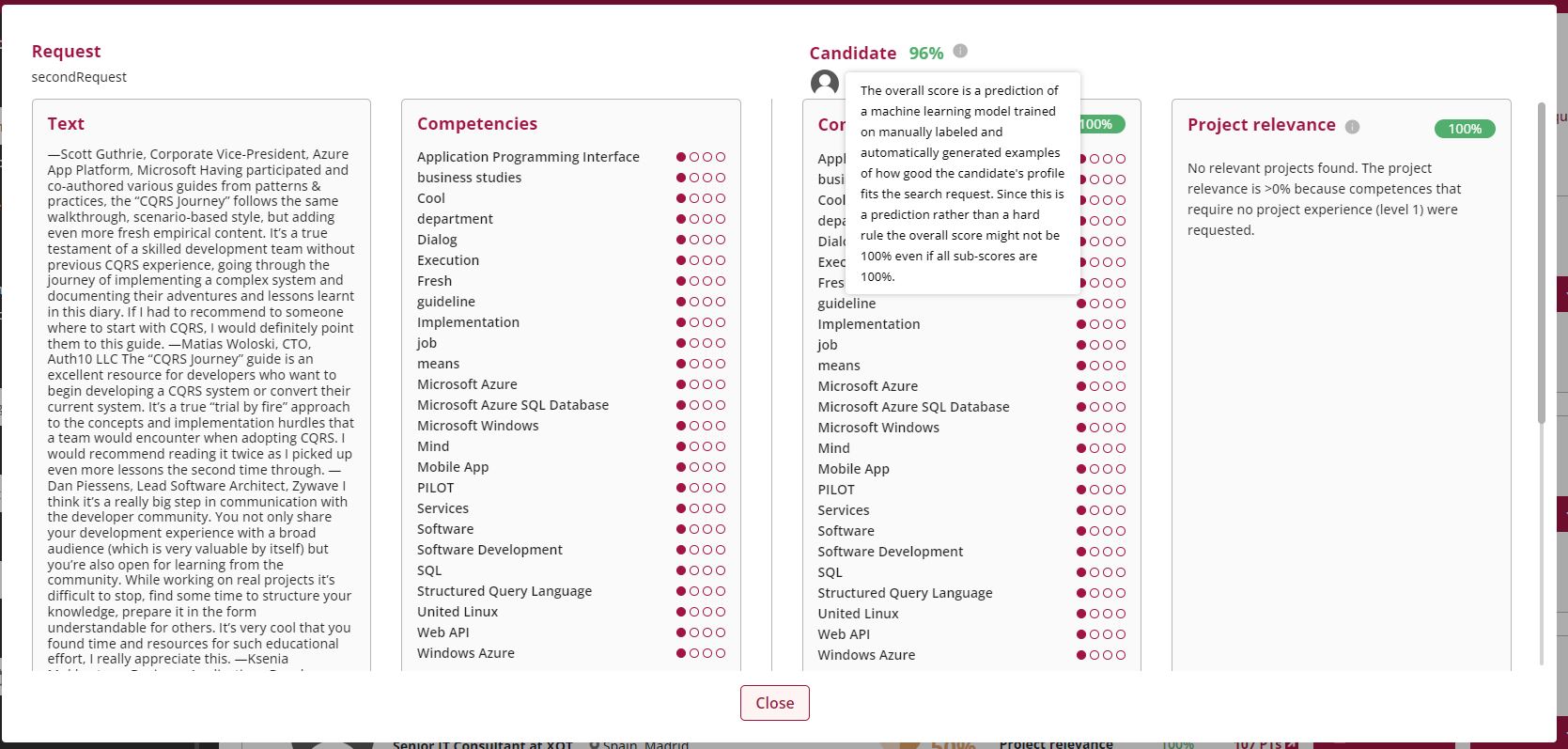
2.3 New Feature: Display of linemanager in profile
The master data of the profile has been enriched by the lead/ linemanger.