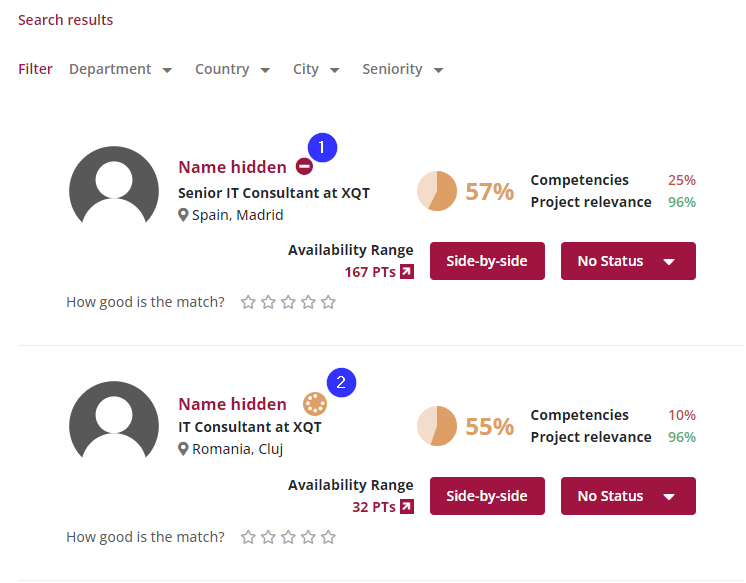Workflow to allow access to anonymized profiles
We are introducing a new feature that allows you to request access to anonymized profiles in msg.ProfileMap. This feature is designed to help you quickly access more detailed profile information when needed.
The workflow can only be used in the function “Request”. It can’t be used in the “Talent Search”.
The feature for requesting access to anonymized profiles is important because it strikes a balance between privacy and information accessibility. It allows users to access more detailed profile information when necessary while maintaining data privacy and compliance with regulations. This capability facilitates efficient decision-making, collaboration, and responsiveness to client/prospect requests, ultimately enhancing productivity and effectiveness in the organization.
Request access to profile
In cases where the profile is anonymized, as determined by your role restrictions, you can initiate a request by clicking on the hidden name.
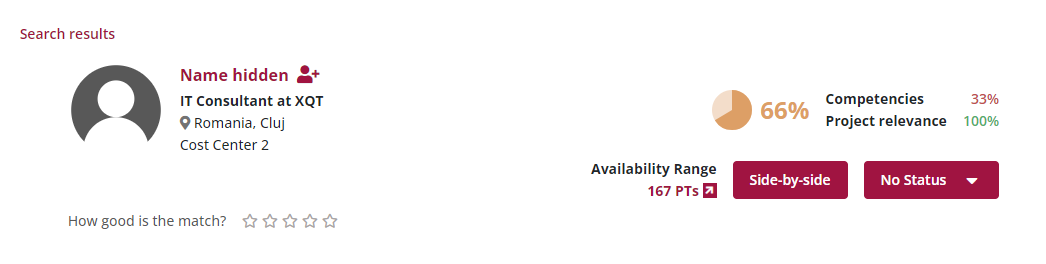
The message window contains a default text which can be changed before sending it with a click on the button “Request”.
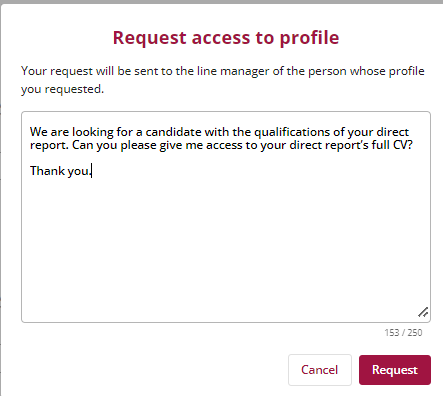
This action triggers a workflow that requests unrestricted access.
Notifications are sent to the candidate’s line manager and the candidate involved.
Access Task List for Inbound and Outbound Tasks
There are two ways to access the task lists to check on incoming and outgoing requests:
Click on entry “My tasks” on
- Dashboard
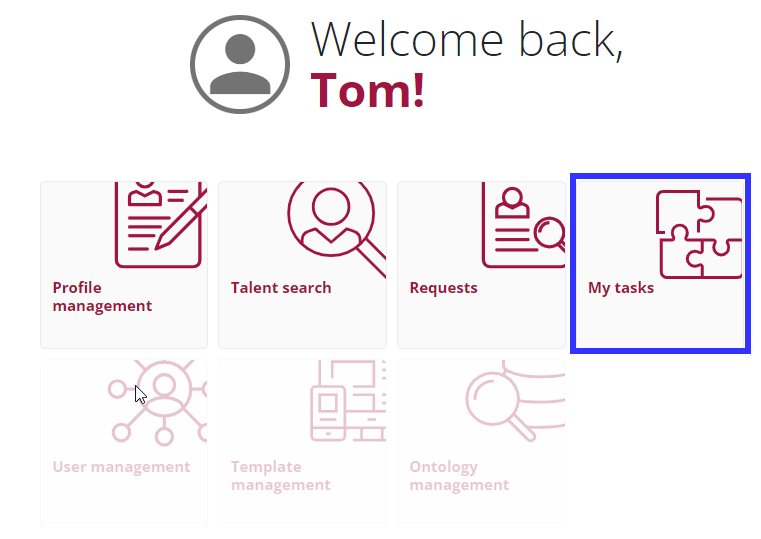
- Top Menu

Access the requests you’ve sent via the „Outbound“ tab.
Monitor incoming requests under „Inbound Requests,“ making it easy to review and take the appropriate actions.
Inbound Requests (Requests Received):
- In the Inbound requests the approver, usually the line manager, can decide if they want to approve or decline a request.
- When they choose to „Approve“ an incoming request, a dialogue with a calendar function appears to set the access duration. The approver can set the duration for which access to the requested profile is granted. After the set duration the access to the profile is not possible anymore.
- If the approver declines the access the requester can’t access the profile.
- The approver can also leave comments for the requestor within this dialog.

Approving a request
Upon setting “Approve” a dialogue with a calendar function appears. The approver (line manager) sets a date until which access for the requested profile is granted.
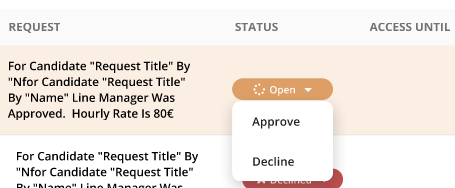
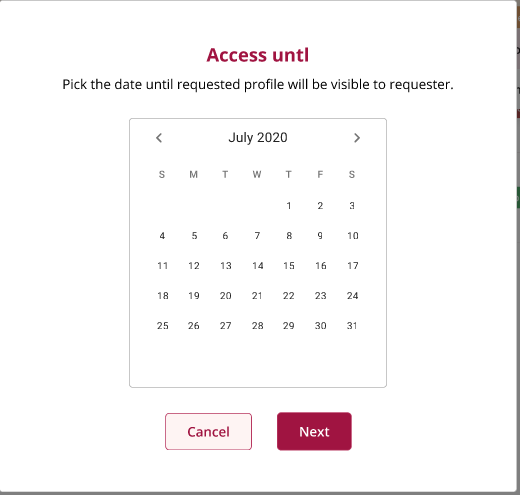
Selecting “Next” will open a dialogue in which the line manager can leave a comment to the requestor
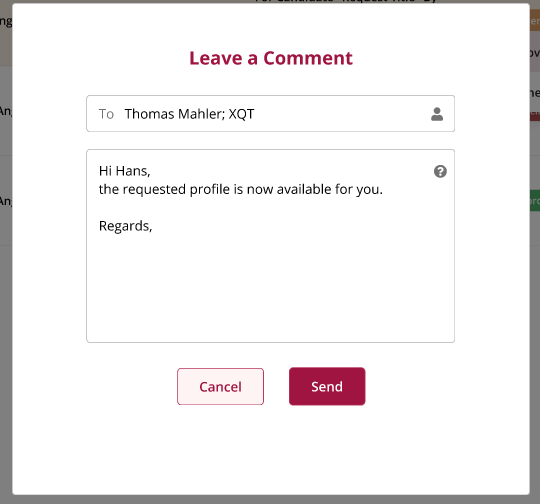
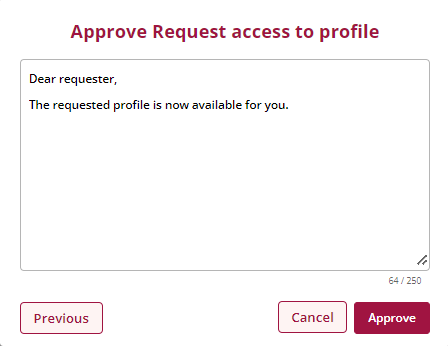
Outbound request
To check own requests go to the list “Outbound requests”.
There the status of the sent requests is visible, including the comments of the approver and the expiration date of approved requests.
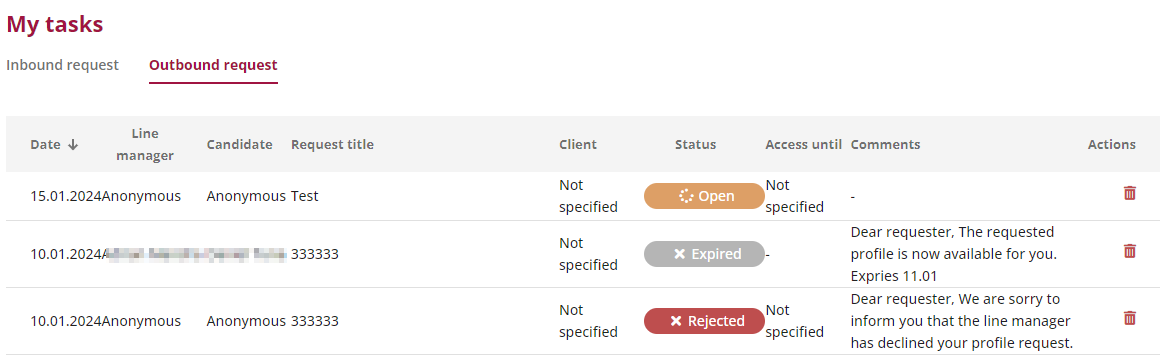
Profile Visibility Changes
According to the approver’s decision the visibility / icons in the search results of the request changes.
If the request for a profile was approved, the profile is visible and can be accessed without restriction until the expiration date.

Was a request declined, a red symbol is displayed next to the “hidden name” (check number “1” in the screenshot).
If a request is still open and waiting for a decision, a yellow symbol is displayed next to the “hidden name” (check number “2” in the screenshot).