| Contens | Switch to DE |
| Login Profile management Talent search Requests | Tutorial |
| My tasks User management Template management Ontology management | User Manual (DE) |
| Sub-Contens | |
| Workflow request a profile |
Filter Function in Search Result
After submitting the search the listed candidates can be filtered by different criteria without changing the search results themselves.
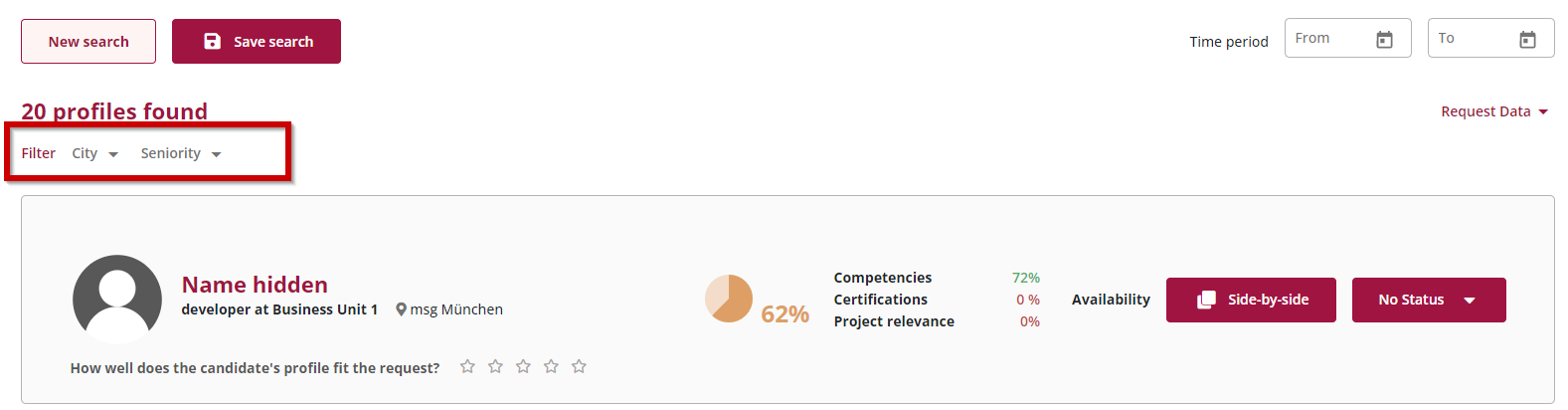
Figure 55: Filter in Search Result
The filters are show the different values from the search result. One or more of them can be selected.
The content of the other filters are adjusted accordingly to the selected filter values of the other.
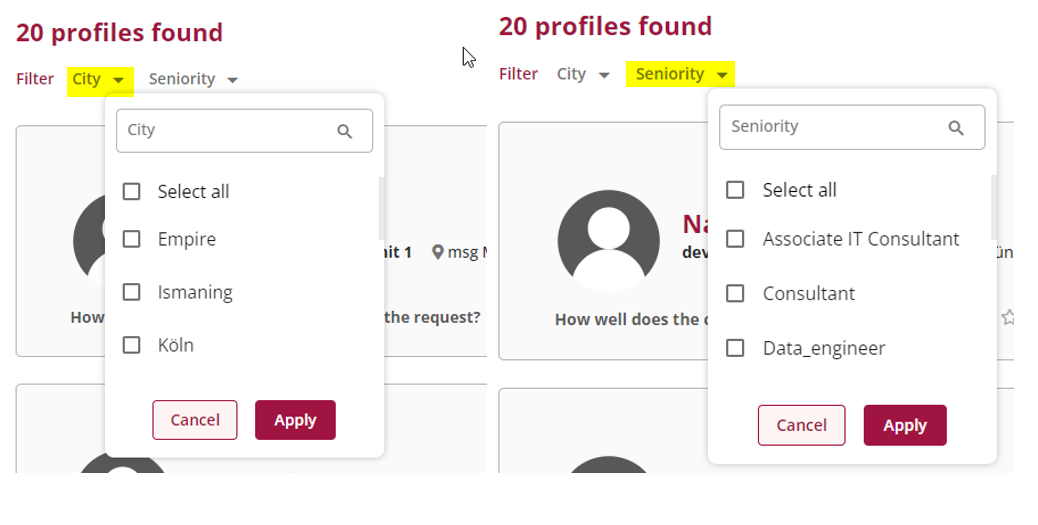
Figure 56: Inital values for each filter
After selecting for example a value for City the filter for Seniority will be adjusted:
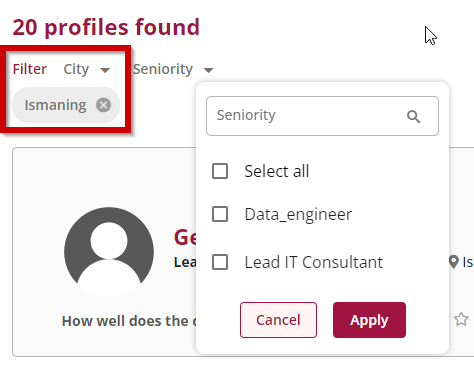
Figure 57: Combine multiple Filters
To remove one set filter click on the “x” of the relevant filter criteria.
For clearing all set filters at once the button “Clear all” can be clicked. After removing all filters the original result set is displayed again.

Figure 58: Clear Filters
Step 6: Side by Side Comparison (SBS)
To evaluate how well a candidate meets the requirements defined in a search request a side-by-side comparison (short: SBS) provides a detailed analysis across several categories comparing request against profile
- competencies
- languages
- certifications
- project relevance
To get to the SBS click on the “Side-by-Side” button.

Figure 54: Start Side-by-Side Comparison
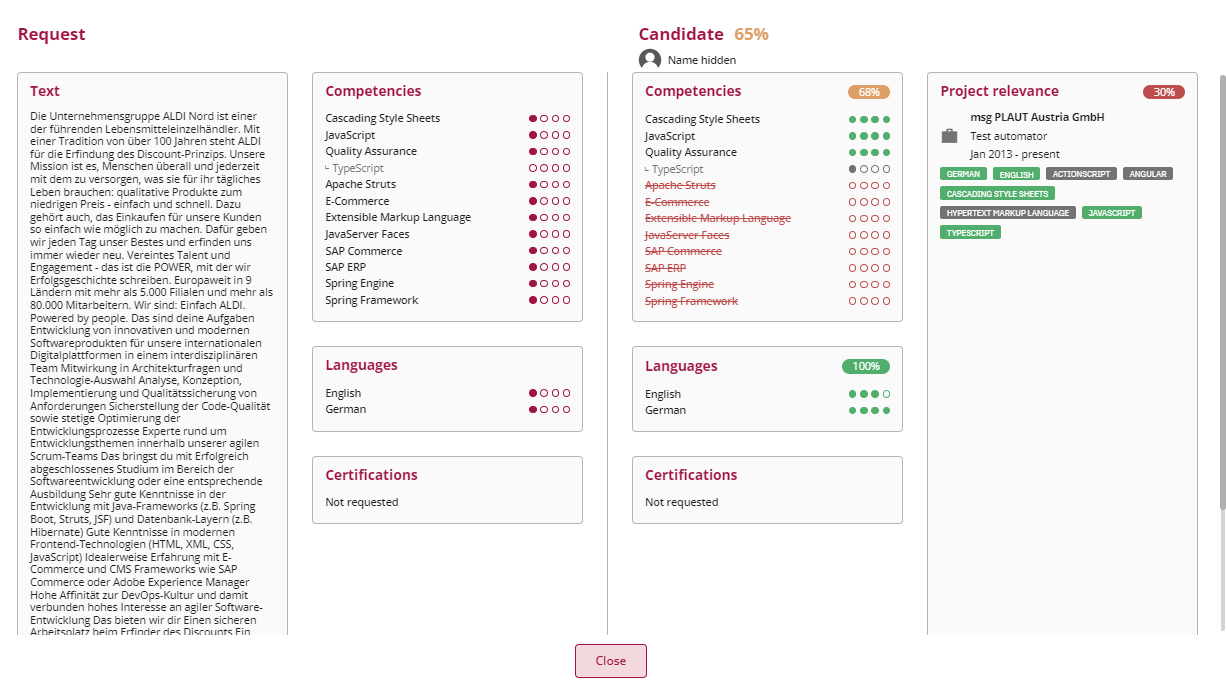
Figure 55: Side by Side Comparison
Requested competencies that are missing from the candidate’s profile are displayed in red and crossed out. Requested competencies that are also in the candidate’s profile are displayed in black. Related competencies that support that a candidate possesses a certain competency are displayed indented and in grey.
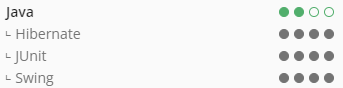
Figure 56: Display of related competencies
The scores for the parts of the profile are calculated as follows: The language score corresponds to the fraction of requested languages that are in the profile of the candidate. So, if three languages are requested but the candidate only has one of these in his or her profile, then the score will be 33%. Likewise, the certificate score is the fraction of the requested certificates that are in the profile of the candidate.
Projects are tagged with competencies and languages. If at least one of the tags matches one of the requested entities directly or indirectly, the project is considered relevant, displayed in the side-by-side comparison and the direct or indirectly matching tags are highlighted in green. The project score provides the fraction of competencies and languages that are in at least one of the candidate’s projects. So, if a request is made for German, Java and JavaScript and the candidate has three projects: one tagged with German and Java, one tagged with German and one without any of the requested entities tagged. Then the project score will be 66% since two of the three requested languages or competencies are in at least one project.
For competencies, the machine learning model takes different indirect ontology relationships of these competencies (more than those displayed in the side-by-side comparison) into consideration. To account for this, the competency score is not calculated as a fraction of matching competencies but rather linked to the overall score calculated by the complex machine learning model and corrected for the results of the other three scores (languages, certificates, projects). This way the overall score can be seen as a combination of competency, language, certificates, and project scores, with the competency score accounting for the largest part of the overall score. Since the machine learning model tends to be cautious to predict very large and very low values and since the amount of considered information goes beyond what is displayed in the side-by-side comparison, both the overall score and the competency score will typically not be around 100% when all shown criteria are met and not be around 0% when hardly any are.
Step 7: Viewing a candidate’s profile
If the user searching for a candidate has the necessary rights to see non-anonymised data, clicking on the candidate’s name takes the user to the profile screen containing all information that a candidate maintained with the option to export the profile into a document format.
If the user does not have the rights to see personal information that identify the candidate, name and education are hidden and the export function is not available.
The following information is anonymized:
- Name
- Last Name
- Education
- Availability
- Hourly / daily rate
The Project name, Project duration and Project description will still be visible.
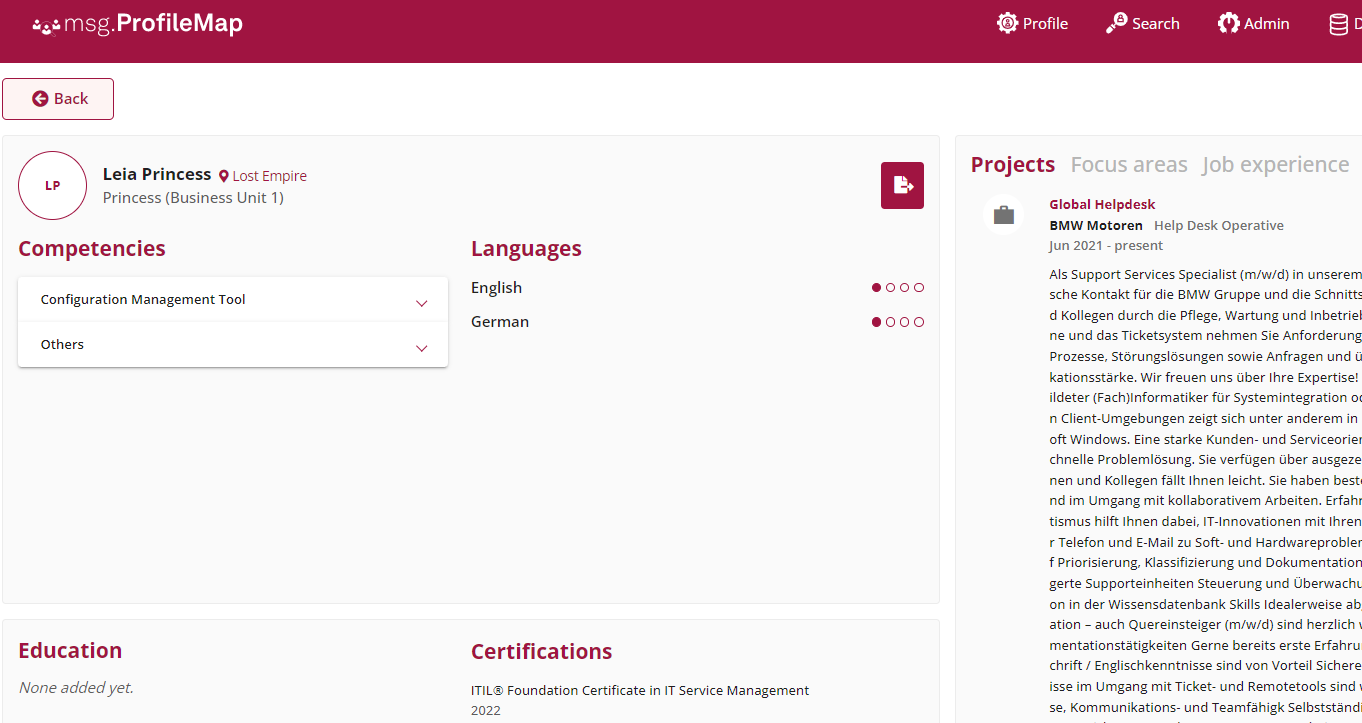
Figure 57: View Profile through Search Result
Score- Calculation
The so-called ranking model evaluates how well a candidate profile matches a search query. The score is displayed as a percentage and helps to rank the candidates in the results list.
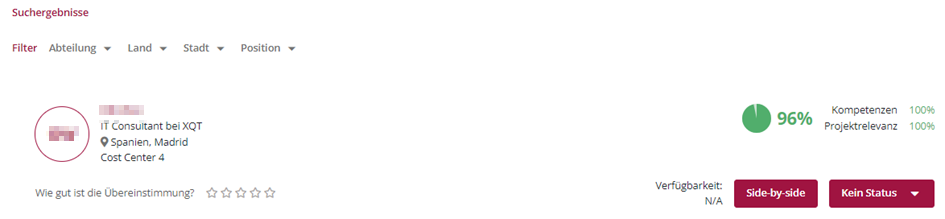
Main components of the model
The model uses various sub-scores, each of which evaluates certain aspects of a profile:
- Certificate score: Evaluates how many of the required certificates are present in the profile.
- Competence score: Evaluates whether the required competences are present in the profile and to what extent the required competence levels are fulfilled.
- Language score: Evaluates whether the required language skills are present in the profile and to what extent the required language levels are fulfilled.
- Project relevance score: Evaluates the relevance of the projects in the profile based on the required competencies, their duration and topicality.