User Management
The user management section provides the opportunity to assign specific roles to certain users.
Basic User
Every user automatically has the authorizations of a Basic User and can therefore maintain their own profile.
*see “Profile Management” for further details on how to edit and maintain a profile.
Super User
The Super User role has the permission to assign the role of BSU Admin to anyone in the application (For more information about Role management see Authorization Concept).
*The Assignee needs to be logged in at least once.
Step 1:
Click on the „User Management“ button in the dashboard. This will take you to an overview of all names registered in the system.
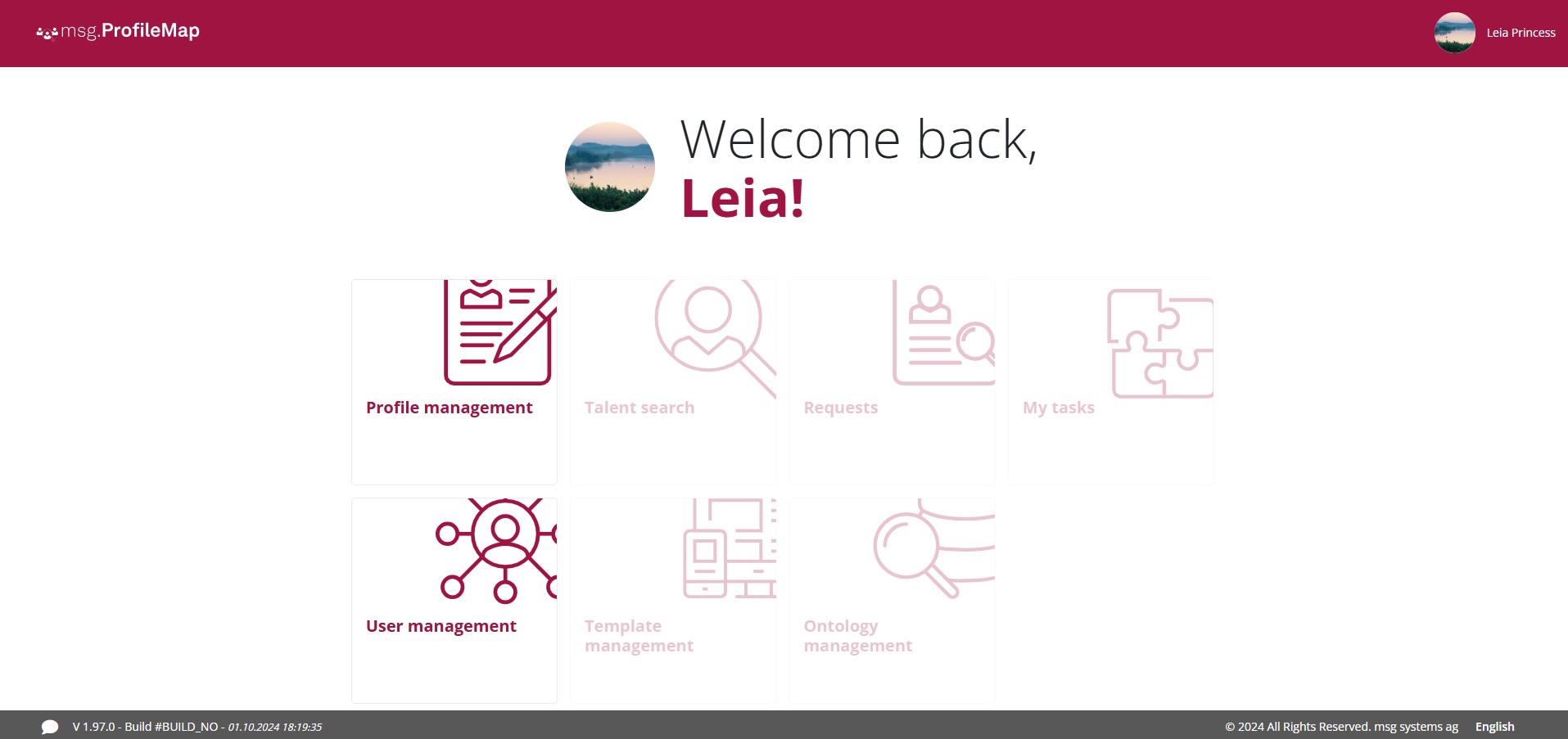
Figure 1: Dashboard – User Management
Step 2:
Now enter the name of the person to be assigned as BSU Admin in the search bar or search for them by scrolling through the panel.
Step 3:
As soon as the desired person has been found, click the Change Role button.
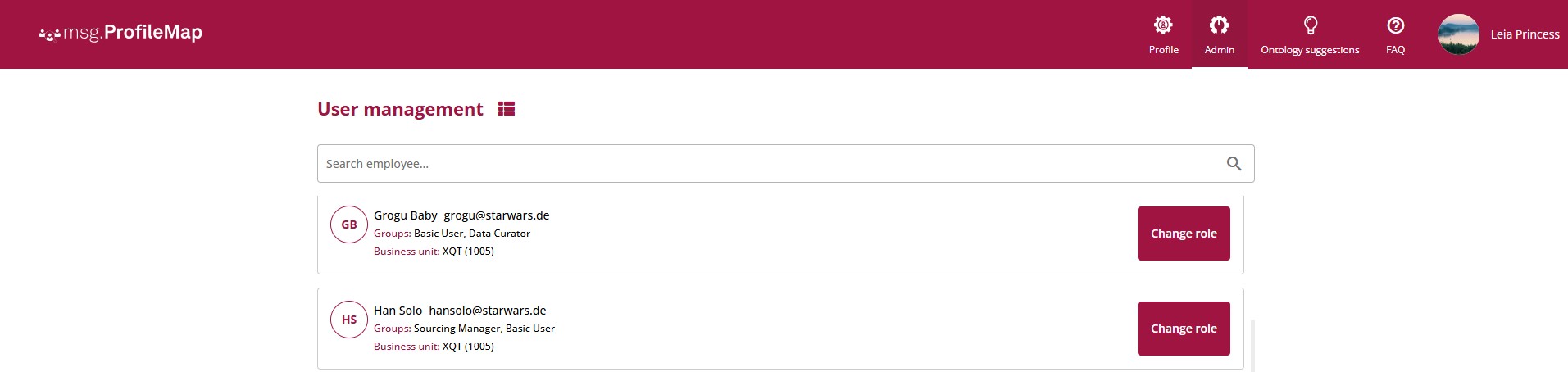
Figure 2: User Management – Overview
Step 4:
A small window will open showing the role BSU Admin and the associated privileges. Here you have to set a check box and then click on „Continue“ to assign the role.
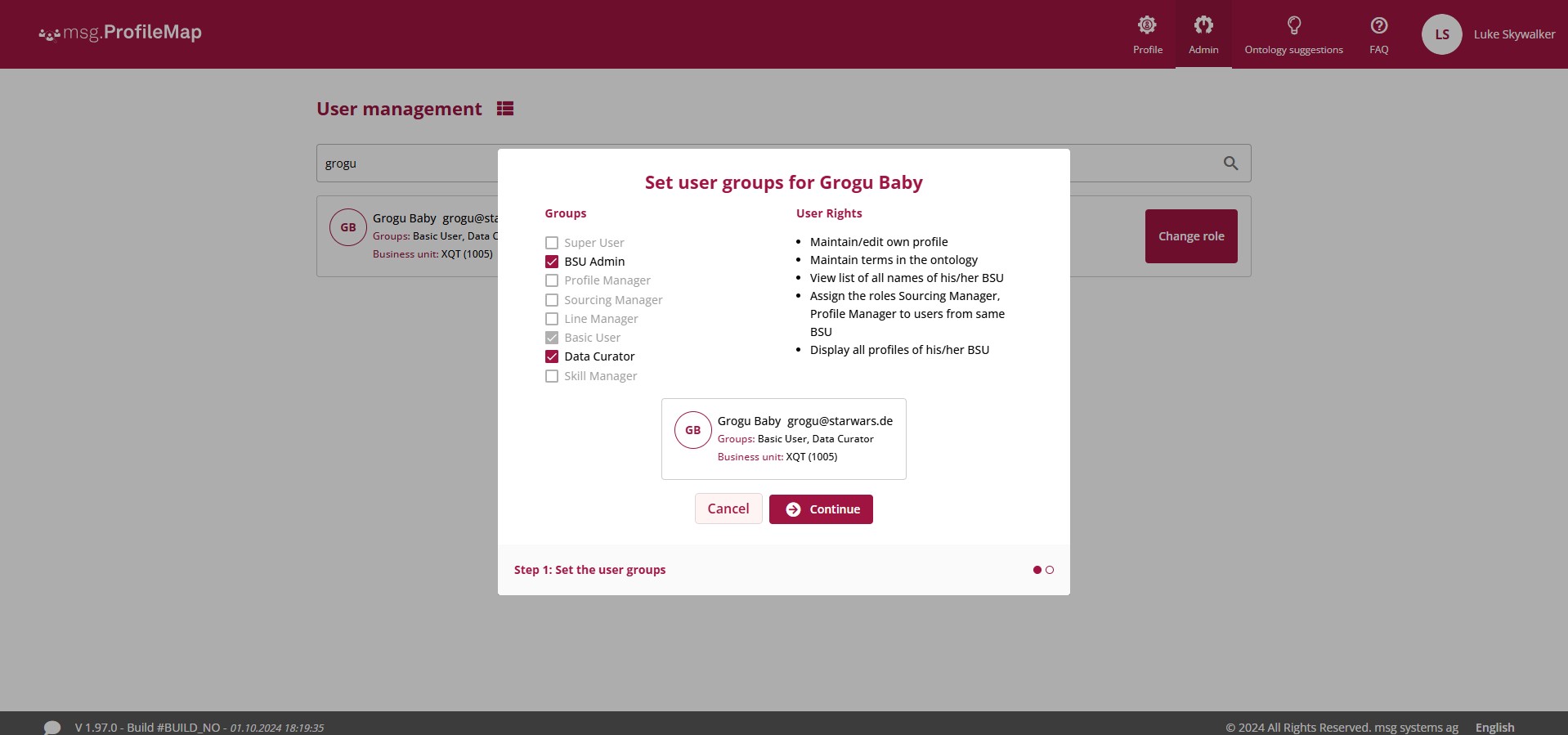
Figure 3: User Management – Assign BSU Admin
Step 5:
In the next field you have to select „Confirm“ to confirm the assignment.
BSU Admin
The BSU Admin role has the permission to assign Sourcing Manager and Profile Manager roles for users in their respective BSU.
Assign the roles Sourcing Manager and Profile Manager
Step 1:
To do this, click on the „User Management“ button on the dashboard. This will take you to an overview of all names registered in a particular Business Unit.
Step 2:
Now enter the name of the person you want to assign a new role to in the search bar or search for them by scrolling through the panel.
As soon as the desired person has been found, click on the „Change Role“ button.
Step 3:
A small window will open showing the roles Sourcing Manager and Profile Manager with the associated privileges. Here you must place a check mark next to the role you want to assign to the person and then click „Next“ to assign the role.
Step 4:
In the next field you need to click the „Confirm“ button to confirm the assignment.
Line Manager
The Line Manager role can edit his own profile, as well as the profiles of employees who report directly to him.
Maintain/edit all profiles for his/her direct reports
Step 1:
To view or edit the profiles of any employee, click on the „Profile Management“ button on the dashboard.
Step 2:
In Profile Management the user’s own profile will be displayed at first. On the left side of the screen the names of all employees who report directly to the Line Manager are displayed. Click the desired employee’s name to edit his profile.
Step 3:
Editing employees’ profiles is the same as editing own profile (see „Profile Management„).
Submit Request
The Line Manager role can submit requests. It also has access to profile information of direct reports and anonymized profile information of all remaining candidates.
For more information on how to submit a request please refer to section “Talent search” or “Request”.
Show Request History
The Line Manager role has access to its’ own request history.
Sourcing Manager
The Sourcing Manager role is assigned by the BSU Admin.
Submit Request
The Sourcing Manager role can submit requests. It also has access to all profile information within its’ own BSU and anonymized profile information of other BSUs.
For more information on how to submit a request please refer to section “Request”.
Show Request History
The Sourcing Manager role has access to its’ own request history.
Profile Manager
Maintain/edit all profiles for within own BSU
The Profile Manager role has unlimited access to all profiles within its’ own business unit. This means that he can view and maintain/edit all profiles, as well as his own.
Step 1:
To view or edit the profiles of your business unit, click on the „Profile Management“ button in the dashboard.
Step 2:
In Profile Management you will first be shown your own profile. On the left side of the screen you will see the names of all persons from your business unit, where you select the person whose profile you want to maintain/edit.
Step 3:
Editing the profiles is the same as editing your own (see „Profile Management„).
Creating and maintaining export templates
Step 1:
To view or edit the export templates of your business unit, click on the “Template management” button in the dashboard.
Step 2:
In template management, templates can be downloaded as a raw file, the metadata can be revised, the templates can be deleted or new templates can be provided.
More on this (“Template management”).
Data Curator
The role Data Curator can only be assigned by the role Super User.
The Data Curator has access to the Data Curation and can upload new skills for the shared knowledge base (ontology).
They need to check the terms suggested by other user and decide if the new terms need to be adjusted and added or rejected.
Data curation is taking place on the shared knowledge base to which every business unit has access.
For more Details check chapter Data Curation.
Skill Manager
The role Skill Manager is assigned by the role BSU Admin.
A Skill Manager can create categories and sub-categories specifically for their own business unit. They can add skills from the shared knowledge base which were accepted by the Data Curator to the categories.
These skills are available for the profile management of the business unit.
For more details check chapters